Instructions for Abstract Submission
- You will be using Pensoft’s ARPHA online publishing platform to submit your abstract to Biodiversity Information Science and Standards (BISS). The deadline for submission of abstracts was extended to 5 April 2019 and is now closed. Your abstract will be peer reviewed and final publication is contingent on payment and registration for the Biodiversity_Next 2019 conference (your abstract may be accepted by the editors prior to registration, but will not be published until after payment is confirmed). The Programme Committee reserves the right to schedule accepted abstracts to fit space and time constraints, as well as the right to limit the number of presentations by any single presenting author. Abstracts will be published with digital object identifiers (DOIs) after registration is confirmed and by the time the program is released.
- Log in or register at https://biss.pensoft.net/. You will need to acknowledge Terms of Use if you are new to the system. Note that emails originating from pensoft.net about the status of your work should now include the tag (e.g. SP79) representing the (sub)collection you are submitting your abstract to in both the subject line and body of the email. Unfortunately these emails are often misinterpreted by overzealous email systems as potential spam. Please whitelist or otherwise train your email system to recognize these vital communications.
- If you are starting a new abstract, click the “Start biodiversity_next Conference Abstract” button. Clicking this button takes you to the ARPHA writing tool and creates a new Untitled abstract with some of the author metadata you used to create your account.
- If you have already started an abstract and are coming back to work on it, log in to ARPHA directly from https://arpha.pensoft.net. After logging in you will see the titles of “My recent manuscripts.” Click on your manuscript title, or click on “See More” to go to your dashboard https://arpha.pensoft.net/dashboard.php of all manuscripts on which you are listed as an author, their status, and revision history. If you accidentally create more than one abstract, you need to delete it here. You can also start new abstracts here, but you will need to specify the journal (BISS) and the manuscript type (conference abstract).
- Click “Collections” on the top navigation bar of your manuscript (top right of figure below) and select the symposium or presentation type (oral or poster) within the track (Infrastructure, Policy, Science, or Standards with initials I, P, S, or T after the presentation type, e.g., COI for Contributed Oral Infrastructure track) to which you are submitting your abstract. This step is critical as your abstract cannot be directed to the proper editors without a this designation. Note that both authors and editors now have the ability to change the collection designation but only when they have control of the manuscript.
- If you are an invited speaker for a symposium, select it from the options in the list.
- If you are submitting an oral presentation for consideration by a symposium’s organizers, select it from the options in the list. Note that this does not guarantee that your submission will be accepted by the organizers.
- If you would like to deliver an oral presentation but none of the symposia match your topic, choose the relevant track (Infrastructure, Policy, Science, or Standards) for “Contributed Oral Presentations” (e.g., COI for Contributed Oral Infrastructure track). Alternatively, you may choose to present a poster within a track (e.g. PP for Poster Policy track; posters are independent of symposia). Note the collection list in the figure below is organized by tracks (grayed out headings) and listings within each track (screen shot may not be complete) will correspond to symposia listed here. Workshops and meetings will not have abstracts published in BISS, but an outline of their purpose may be found online as submitted by the organizers of those sessions.
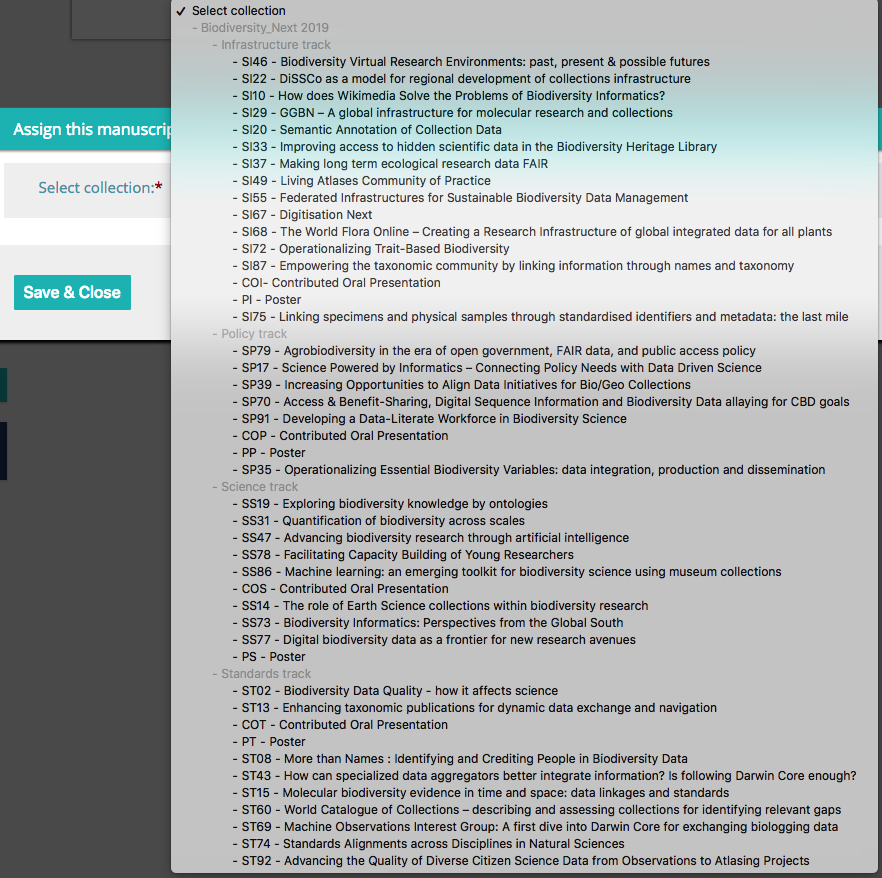
- Next, fill in your abstract’s metadata from the list at the left by hovering over a category, and then clicking on the pencil icon.
- The only mandatory fields are “Title”, “Author”, “Abstract”, “Keywords”, “Presenting Author” and “Presented At” (should be filled in with “Biodiversity_Next 2019” and only that).
- Titles should have all major words begin with a capital letter (Title Case, with only first word capitalized after a colon, e.g., Title of Awesome Talk: Why are we here in Leiden?); please do not use all uppercase or inappropriate italics in your title.
- The submitting author and affiliation are taken from the profile of the logged-in user. Make sure that one author is designated as the corresponding author.
- Add co-authors by clicking the icon beside “Authors” in the left-side navigation panel. Be sure to add affiliations for all authors. When adding co-authors, please specify what rights each will have to comment only or to edit and comment. Note that it is the contributing author(s) responsibility to notify all authors of this submission and their rights with regard to commenting or editing.
- The corresponding author and the ordering of authors can be changed from the same menu (use up/down arrows to the right of names). The corresponding author must be available to communicate about the abstract until final acceptance for publication. The presenting author is the person who will be delivering the presentation at biodiversity_next.
- The presenting author must register and attend the meeting.
- Submissions are limited to 600 words (including references, no longer just the body of abstract) written in English and must address the conference themes or other topics in biodiversity informatics. Note that this is not a venue for reporting the results of research in your discipline.
- Please write for a general audience with no unexplained jargon (see also 7.3).
- The first mention of acronyms or abbreviations in the abstract or figure/table legends must be spelled out (exceptions: 3D, DNA, RNA, GIS, HTML, WWW, URL, URI, XML, JPG, TIF, TIFF, PDF).
- Consider embedding links (URLs) to institutions and concepts that will help readers to appreciate more fully the topic you are presenting. This can be especially helpful for jargon.
- If you include references, create the reference list first before linking it to your text (see https://arpha.pensoft.net/tips/Cite-references).
- Please proofread your submission carefully. Once it is approved, it cannot be (easily) changed.
- You may add references (included in word count), one figure, and one table by clicking on the appropriate icon. You may also upload supplementary materials associated with the abstract. None of these are required.
- Click “Validate.” This will ensure that mandatory fields are filled in, you have not exceeded the character limit, and the abstract is assigned to a collection. Be sure to finish this step, even if you and your co-authors are not finished writing or reviewing your submission.
- When you are ready to submit your abstract, click “Submit for Technical Review.” This will send the manuscript to the organizers of your session, who will review it for relevance. You will receive an auto-generated confirmation email (do not send email responses to this address; if you have questions, email editor@tdwg.org) and the status of the manuscript will say in pre-submission review. You may see the work of various technical editors suggesting changes to be made or making comments on your abstract, but you will only able to view, not edit your submission while it is in pre-submission review. Wait until you receive official notice that feedback has been requested (see #11)–do not ask technical editors to make changes.
- The organizers (technical editors) may accept or reject your submission, or may send feedback requesting changes, or suggest that the Programme Committee move your submission to a different session. Note that if a submission is returned to you for changes, its status will return to Draft. Only authors will have access to the abstract until you make changes, and redo steps 9 and 10 and resolve all issues. Note that editors can view resolved issues, so if you have feedback (e.g., you do not agree with a suggested change or want to provide feedback to the editors), add it there as a comment. Your manuscript may require more than one cycle of revision so please address communications promptly. Please use track changes to make it easier for editors to see where you have made changes to the abstract. Accept or reject suggestions by editors using track changes.
- Once the abstract is approved, the ‘Submit to the journal’ button becomes visible (if you do not see this button, this might be why) in the ARPHA Writing Tool. Before clicking on it, double check that the name of the person making the presentation at Biodiversity_Next is correct (should only be the name, preferably as listed as an author). Next, click the validate button first to make sure there are no lingering issues https://arpha.pensoft.net/tips/Finalise-a-Manuscript. You will not be able to submit the abstract if any issues are outstanding. Click on the blue text for each issue to resolve it. A successful validation will only show the number of characters in your abstract. Any last changes need to be made now, before you click the submit button. When you are ready to submit your abstract for publication, click the ‘Submit to the journal’ button then go through the (long) checklist of submission steps.
- The first item in the checklist regards the license and copyright of your abstract. The default is CC BY 4.0 with copyright attributed to the authors. However, if any author is a U.S. or Canadian government employee, you must specify CC-0. Any other issues should be referred to the journal’s Help Desk.
- The fourth and final step asks you to assign categories (taxon, geographic area, scientific subject, geological era) to your submission; complete this step if it is applicable.
- When the submission process is finalised, the abstract goes directly to production for publication, a DOI is assigned, and the abstract cannot be revised further (without difficulty). For this conference, actual publication will take place after the program is set and registration is paid. Use the confirmation of acceptance email as proof of abstract submission for travel. If you need confirmation of acceptance of your abstract before this approval email is sent, please notify editor@tdwg.org and include the ARPHA number of your abstract in the subject line.
- If, after your manuscript has been approved, you fail to complete all of the steps in #12, you may see it tagged as “Incomplete Submission,” even though an ID has been assigned to it in BISS. Because this is now has a BISS identifier, you must access actions to complete the submission (or delete it) via the BISS dashboard https://biss.pensoft.net/dashboard?view_mode=1&journal_id=63 not ARPHA’s.
- The deadline for the final submission to the journal is 15 July, to enable us to prepare the program.
- If, at any time, you need further assistance, check the Tips and tricks link or if you fail to find an answer to your question, send an email to the journal’s technical staff via the system. Click “Helpdesk” on the top navigation bar to open a new window with an email form for you to fill in.
ARPHA-related FAQs
What is a collection? What is a collection editor?
Pensoft allows articles to be grouped into “collections” (typically around a theme). The Biodiversity_Next 2019 proceedings is a collection and every symposium is a sub-collection. You are a collection editor (aka technical editor within ARPHA) if you are the primary contact (and sometimes those listed as “contributors”) for your symposium.
How does the editing process work?
Please refer to the instructions for editors. If you have submitted your abstract to a symposium, it will be edited and reviewed for content and suitability by organizers of the symposium and often reviewed for style and language by members of the Programme Committee. If your abstract is not accepted by the symposium organizers for their session, they will notify editor@tdwg.org for help in moving it elsewhere, if possible.
Where do I enter the state or province under address as an author?
ARPHA does not currently track that information.
My abstract has been approved and it validates but why don’t I see a “submit to journal” button?
You may not be the designated submitting author. To check this, open the Authors metadata (top left choice) to Manage Authors and make sure that despite the fact that you may be “Corresponding Author” that “Make submitting author” is not an option to be chosen next to your name. If it is (and one of your co-authors does not have this), click on the button to make you the submitting author, save the changes, and see if you now can submit the abstract to the journal. You may need to log out of ARPHA and/or your browser to have changes made reflect properly when you log back in. Still have issues? Please contact the help desk. (go back to #12)
I use more than one email for my work. How do I choose one?
In the ARPHA editorial platform, you should use only one email account that you check regularly, will have persistence, and that you do not mind being public (the system displays it publicly to other users and in published papers). This way all tasks appointed to the user will be accumulated under a single account and you will not have to log in and out and access several dashboards for a single journal. The editorial platform allows users to have different roles within the same journal and also in other journals hosted by Pensoft. The system does not allow adding more than one email per account and is not set to enable sending a copy of the same notification to an alternative email of the same user. If you have been asked to merge two or more accounts into a single one, Pensoft will need to choose one of the emails as primary. This is also used to send alerts and newsletters of Pensoft journal content to which you may subscribe.
Regardless of email, if you are an author and need to credit a particular institution for the work you are presenting, modify your affiliation in the author metadata for each abstract or manuscript submitted.
How do I know the status of my abstract?
Sign into ARPHA. Your abstract(s) should be listed under the My Manuscripts tab (text will be gray) on your dashboard. On the right of each manuscript, you can see the status. Note that only one person can work on an abstract at a time. If you are not actively working on a manuscript, please close the window to give others a chance to contribute.
- Draft = authors have editing rights; editors see as read-only; authors must submit the abstract for review for the abstract to be released for editorial assessment.
- In pre-submission review = authors see as read-only; technical editors are able to make changes to the abstract and add comments. Authors may see these updates but will not be able to make changes until editors release the abstract back to the authors using the Send Feedback button. Pressing the Send Feedback button returns the abstract to Draft mode so that authors may respond.
- Once your abstract has been Approved it will go through various stages (including In Layout) to be Published. The submitting author will then have one final publication checklist to complete. The deadline for final submission to the journal is 15 July 2019.
- If you fail to complete the final publication checklist, your abstract may be marked as “Incomplete Submission.” You will get three automated warnings to remedy this before the system automatically buries/removes your submission. See #12 above.
- Both authors and technical editors can send email (see icon near the top of the page) to co-authors and/or editors at any time during the pre-approval process, this does not change the status of the manuscript. If you use this step, please fully reference your manuscript ID, the issue(s) and the person(s) you think should be responding to the email. The system sends individual emails out so no one receiving them knows who else is being asked to address your question. If in doubt, email editor@tdwg.org outside of the system instead.
- Abstracts will not be published immediately, but notification of acceptance will be sent to authors for use in submitting travel arrangements (see 12.3 above). For an abstract associated with Biodiversity_Next to be published, the presenter must have paid registration for the conference.
What if I don’t see my abstract anywhere?
It is possible that you have more than one ARPHA account under different emails. Please consolidate them if this is the case.
Another possibility is that the ARPHA platform has automatically archived your abstract due to prolonged inactivity (does so after three ignored email warnings). You will need to notify Pensoft to retrieve such an abstract from this fate. Please make sure all communications include an article identifier (ID#) in subject line. When it is returned, it will be in Draft mode and you will need to need to start at #10 in this document. Editors will not be able to work on or accept a manuscript in Draft status.
Otherwise, communicate with the help desk to try to resolve technical issues or with editor@tdwg.org for content/meeting-related questions.
Where will I find published abstracts?
See published abstract collections or look for Biodiversity_Next 2019 when it comes online. Sign up for email notifications of newly published content from Biodiversity Information Science and Standards (BISS) after signing in.
last updated 14 June 2019